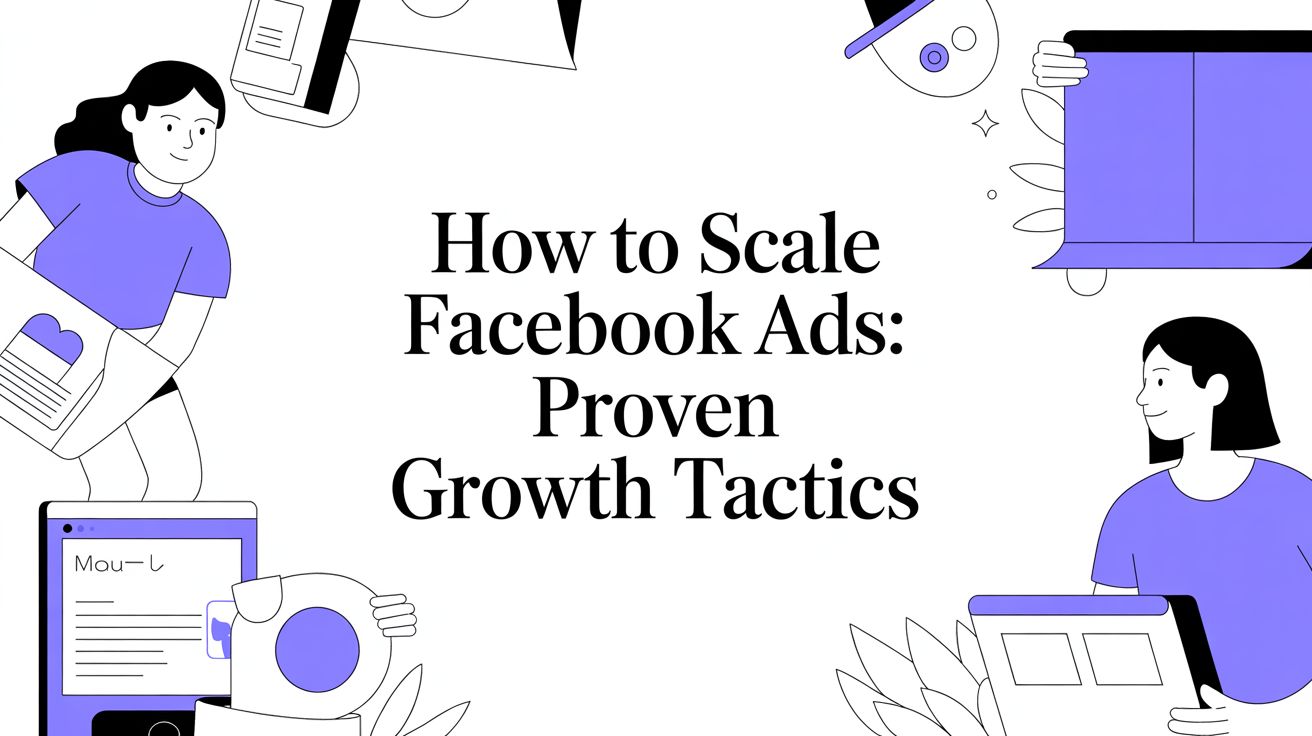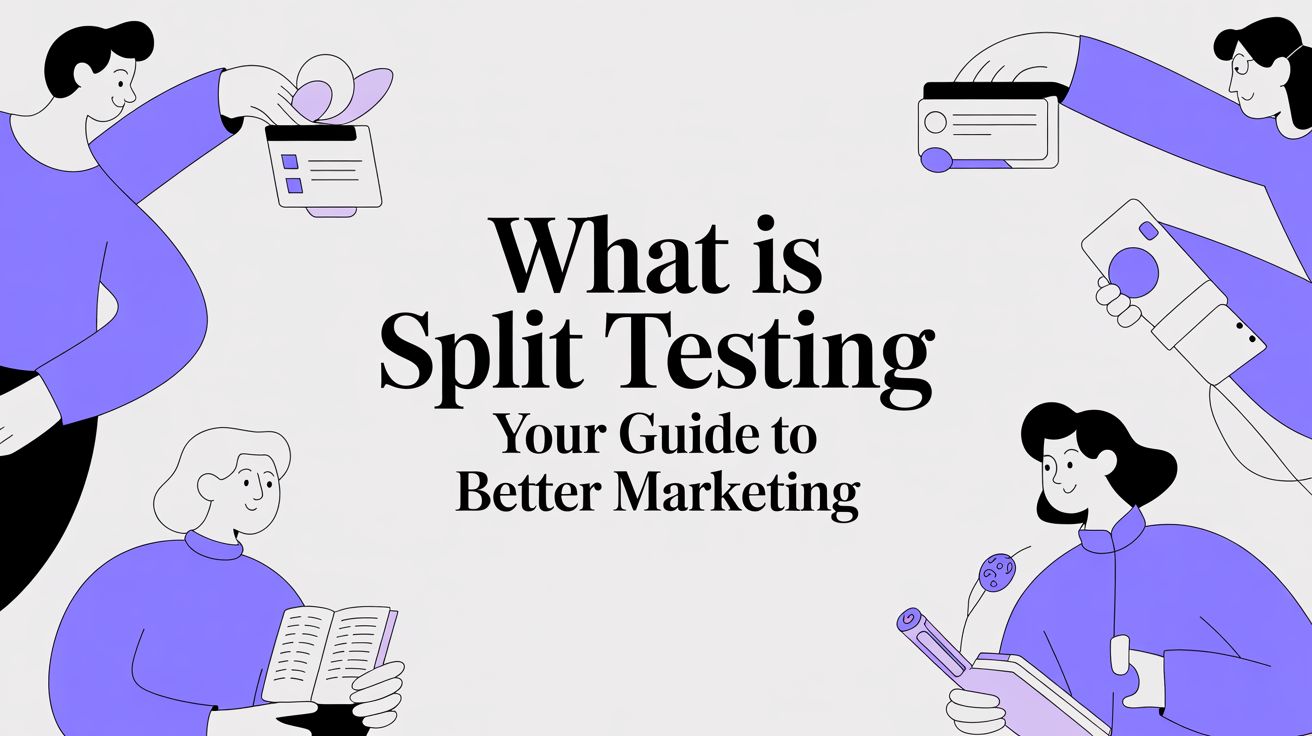If you've ever wondered how to add captions to your videos, the answer is often a simple text file. You can create an SRT file by hand in a basic editor like Notepad or TextEdit, or let an AI tool handle the heavy lifting by transcribing your video’s audio.
The trick is to structure it correctly with numbered subtitle blocks, precise timestamps, and the corresponding text. When you're done, just save it with the .srt extension using UTF-8 encoding to make sure it works everywhere.
What Is an SRT File and Why It Matters for Your Videos
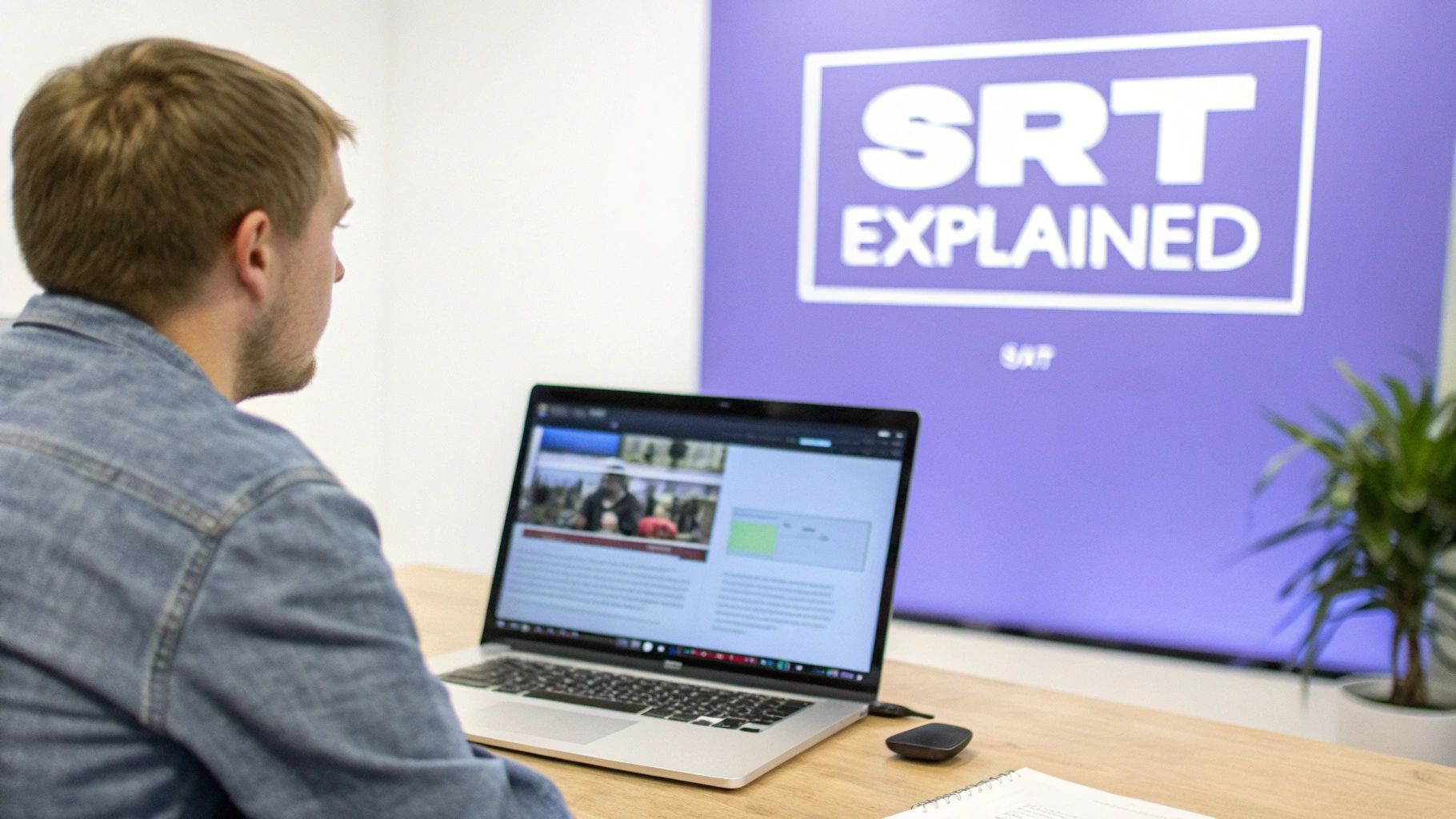
Before diving into the "how-to," let's quickly cover what an SRT file actually is. At its heart, an SRT (SubRip Subtitle) file is a plain text document that holds all the dialogue from your video. But it's more than just a script—it contains the exact timing information needed to display that text on screen at the perfect moment.
This simple format is the secret to making your content more accessible and effective. Every subtitle you see on a video is made up of individual blocks, each containing three key pieces of information.
Let's break down what a single subtitle block looks like.
Anatomy of an SRT File Block
| Component | Example | Purpose |
|---|---|---|
| Subtitle Number | 1 | A simple counter that identifies the sequence of each subtitle. |
| Timestamp | 00:00:01,234 --> 00:00:04,567 | The start --> end timecode telling the player when to show and hide the text. |
| Subtitle Text | This is the first line of text. | The actual words that will appear on the screen for that time duration. |
As you can see, the structure is incredibly straightforward. This simplicity is what makes SRT the go-to format for video platforms like YouTube and Vimeo, not to mention social media feeds where most videos are watched on mute.
The Foundation of Modern Subtitles
The SubRip format wasn't born yesterday. It actually started back in the early 2000s when developers Brain and Zuggy created software to rip subtitles from DVDs. The time format they established, HH:MM:SS,mmm, allows for millisecond-level precision. This accuracy is a huge reason why, over 20 years later, it’s still the most widely used subtitle format on the planet.
Beyond Accessibility Benefits
Of course, SRT files are essential for viewers who are deaf or hard of hearing, but the advantages don't stop there. Search engines like Google can't watch a video, but they can read an SRT file. By adding one, you’re giving them a full transcript of your content, which can significantly boost your video's SEO and help it rank higher in search results.
Different platforms sometimes prefer different formats, so it’s useful to get comfortable with conversions. For example, understanding how to convert VTT to SRT files is a handy skill to have if you work across multiple video hosts.
A well-crafted SRT file does more than just display words; it improves user experience, expands your audience reach, and makes your video content more discoverable online.
Getting Your Hands Dirty: Creating an SRT File from Scratch

Believe it or not, you don't need any expensive software to make srt file content. You already have everything you need right on your computer. A simple text editor—like Notepad on Windows or TextEdit on a Mac—is all it takes to build a professional-grade subtitle file.
Going manual is perfect for shorter videos or for anyone who really wants to get under the hood and understand how subtitles work. It gives you absolute control over every word and every millisecond of timing. Let's walk through how to build your very first subtitle.
Setting Up Your Workspace
First things first, fire up your text editor and open a new, blank document. If you're on a Mac using TextEdit, there's one crucial step you can't miss: switch it to plain text mode. Just go to the menu and select Format > Make Plain Text. This strips out any invisible formatting that could corrupt your SRT file.
Next, get your video ready to play in any media player. You’ll be pausing and playing it constantly to nail the timing, so it helps to arrange your screen with the video player and text editor side-by-side. This simple setup will save you a ton of time.
Crafting Your First Subtitle Entry
Every single subtitle in an SRT file is built from a simple, four-part structure. Get this format right, and your file will work perfectly.
- The Number: Start with
1on the very first line and hit Enter. This is just a counter to mark your first subtitle entry. - The Timestamp: This is where the magic happens. The second line holds the start and end times for when the text should appear on screen. The format is incredibly specific and must be followed exactly:
hours:minutes:seconds,milliseconds --> hours:minutes:seconds,milliseconds. - The Text: On the third line, simply type the dialogue you hear during that time window. A good rule of thumb is to keep lines under 40 characters so they're easy to read.
- The Blank Line: Finally, hit Enter twice after the text. That single blank line tells the video player, "This subtitle is done, get ready for the next one."
Here’s what a complete, perfectly formatted subtitle block looks like:
1
00:00:15,325 --> 00:00:18,010
This is my first manually created subtitle.
To find those timestamps, just play your video and pause it right when a line of dialogue begins. Jot down the time from your player's timeline. Then, let it play until the line ends and note that time, too. That’s your start and end point.
Pro Tip from the Trenches: Don't try to squeeze a long sentence into one subtitle. Your viewers won't be able to keep up. It's far better to split it across two separate, back-to-back subtitle entries. Readability is always the goal.
Saving Your File the Right Way
Once you’ve transcribed all the dialogue, saving the file correctly is the final, make-or-break step.
Head to File > Save As. In the save window, give your file a name, but make sure to manually add the .srt extension at the end. For example, my-awesome-video.srt.
This next part is critical. Look for an "Encoding" option in the save dialog. You must select UTF-8. This standard encoding ensures that all your characters—especially any with accents or special symbols—show up correctly on any device or platform. If you miss this step, you risk your audience seeing a bunch of gibberish instead of your hard work.
And that's it! You've just built your first SRT file from the ground up.
Using AI to Automatically Generate Your Subtitles
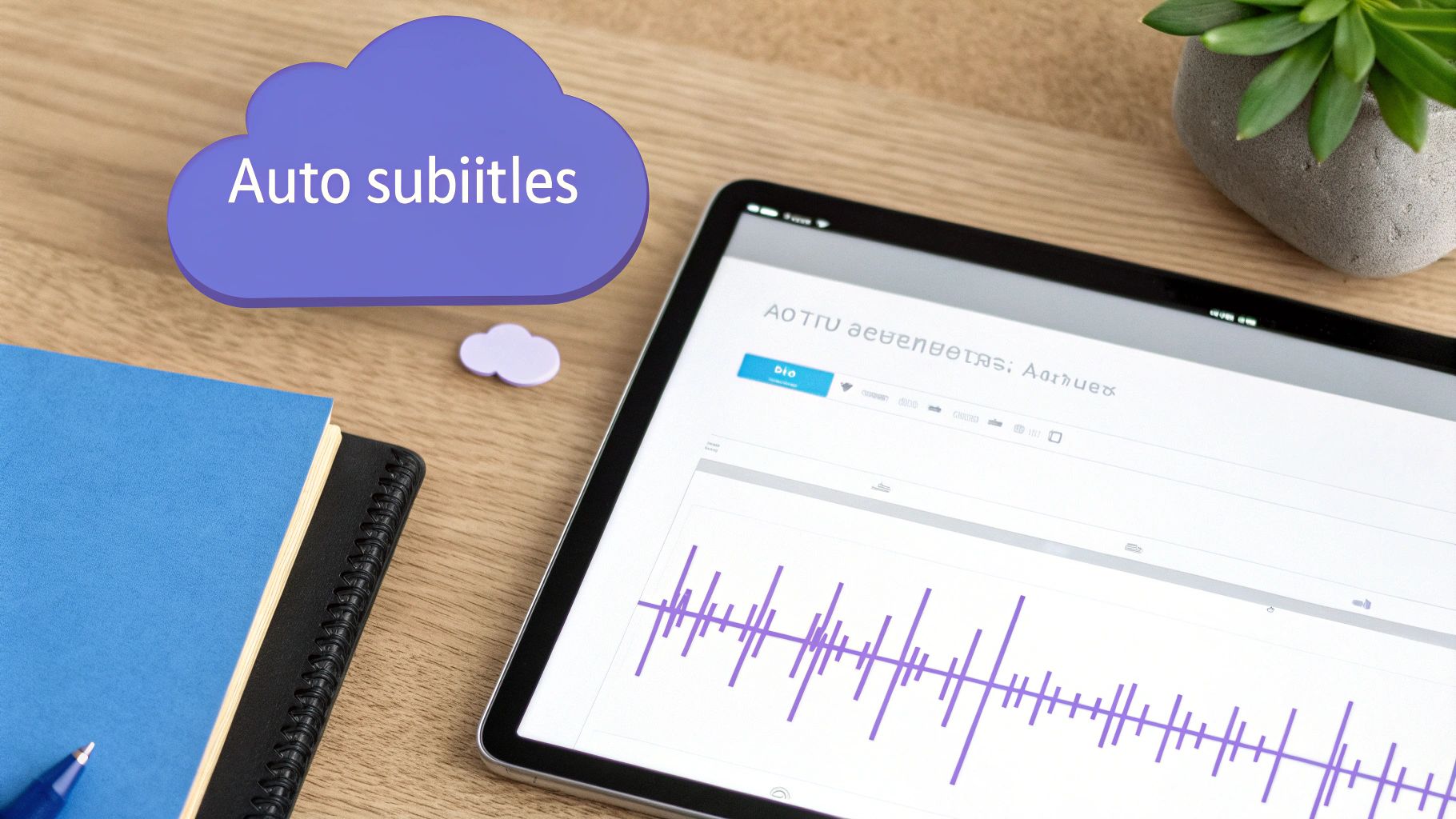
While building an SRT file by hand gives you absolute control, let's be realistic—it's not always the best use of your time. If you're captioning anything longer than a couple of minutes, the process of transcribing and timing each line can turn into a real slog. This is where AI-powered tools completely change the game.
Modern speech-to-text technology is incredible. You can upload a video, and an AI service will listen to the audio and spit out a fully timestamped SRT file in just a few minutes. A task that could easily eat up your entire afternoon is suddenly done before your coffee gets cold.
Speed vs. Perfection: Finding the Balance
The biggest win here is, without a doubt, speed. A video that might take a professional an hour to subtitle can be handled by an AI in less than five minutes. For anyone publishing content regularly, that kind of efficiency is huge. But it's not magic, and there's a catch.
No AI is 100% accurate, so you absolutely must give the final file a once-over. I’ve seen them stumble on a few common things:
- Proper Nouns: AI often gets confused by unique names, specific brands, or industry-specific jargon.
- Punctuation: It can misinterpret a natural pause, leading to run-on sentences or oddly placed commas.
- Timestamp Syncing: The timing is usually close, but it might need a little nudge here and there to perfectly match the speaker's rhythm.
I always treat the AI's output as a solid 90% complete first draft. My job is to come in and polish that final 10%—proofreading the text and tweaking the timing to get it just right.
This final human check is what separates amateur captions from a professional, polished final product. If you're new to this, it's a great idea to check out some of the best free transcription software to see how they work before you invest in a paid platform.
How to Pick the Right AI Tool
There are tons of options out there, and they all have different strengths. When you're looking for a service to automatically make srt file content, think about its accuracy, what languages it supports, and how easily it fits into your current video workflow. If you want a deeper dive, our guide on the best AI tools for content creators can help you compare.
https://sprello.ai/blog/best-ai-tools-for-content-creators
The beauty of the SRT format is its universal nature. Once you have your AI-generated and human-polished file, it works pretty much everywhere. From YouTube to Vimeo to your desktop media player, that single SRT file is all you need. This standardization is exactly why it’s the go-to format, saving creators a massive amount of time and hassle.
Polishing Your SRT File: The Editing and Refining Process
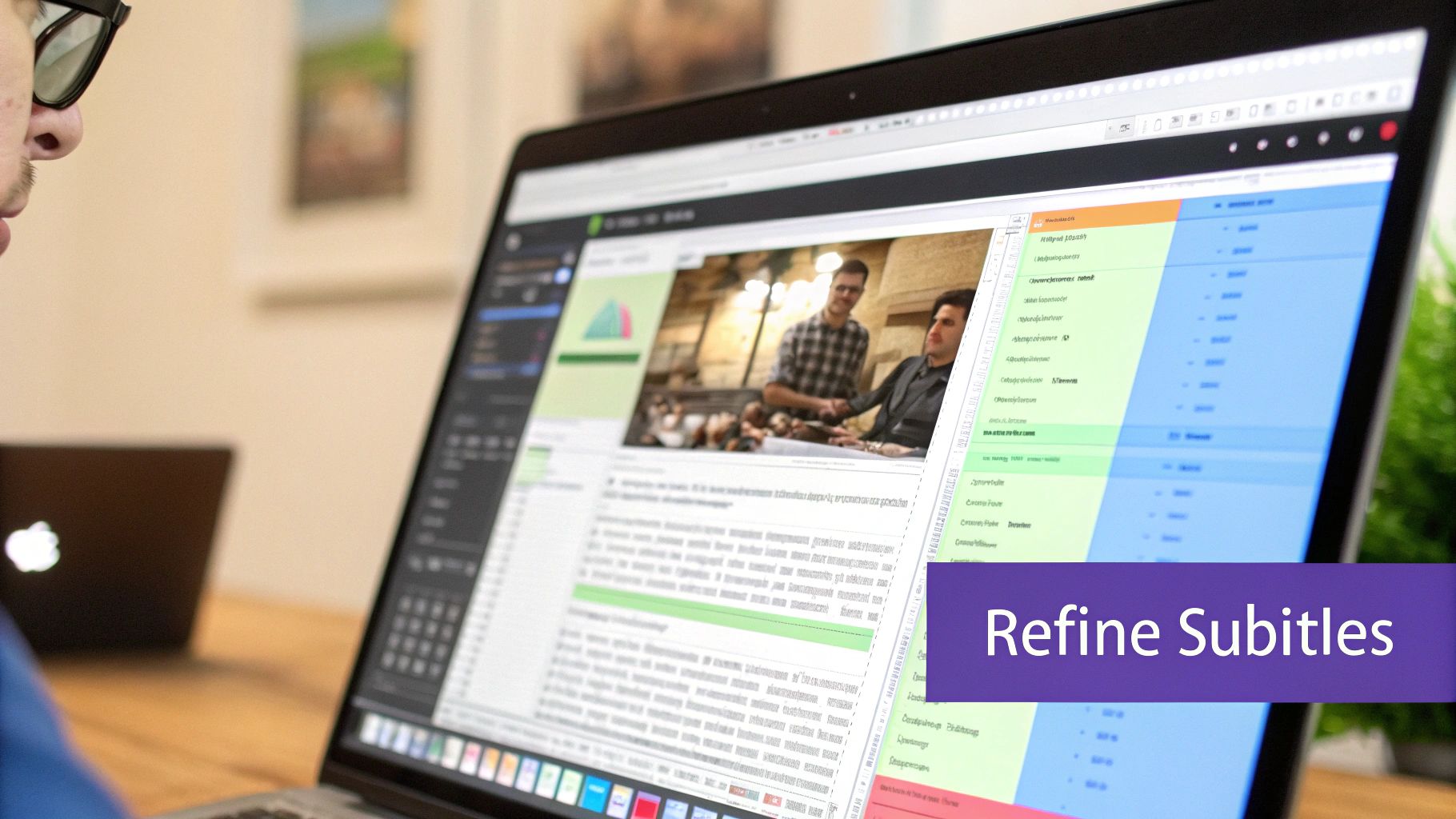
Whether you’ve just downloaded an AI-generated transcript or painstakingly typed every word yourself, that first draft is never the finished product. The real magic happens in the edit. This is your chance to transform a functional-but-clunky SRT file into subtitles that feel seamless and professional.
Think about it: poorly timed or typo-ridden captions are often more distracting than having no subtitles at all. The goal is to make them so well-integrated that your audience barely notices they’re reading. It all comes down to correcting the text, perfecting the timing, and formatting for effortless reading.
Stamping Out Transcription Errors
First things first, open your SRT file in a basic text editor (Notepad on Windows or TextEdit on Mac is perfect) and pull up your video side-by-side. You'll need to watch and read along simultaneously. Even the best AI tools make mistakes, especially with the nuances of human speech.
Be on the lookout for these classic slip-ups:
- Proper Nouns: AI often mangles unique names, brands, or industry-specific jargon.
- Homophones: You'll frequently find words that sound alike but mean different things, like "their" versus "there."
- Punctuation: AI-generated punctuation can feel robotic. Manually add commas, periods, and question marks to reflect the speaker's actual cadence and pauses.
This initial proofread is your first and most important quality check. It's a non-negotiable step to ensure your message is clear and professional.
Fine-Tuning Timestamps for Flawless Sync
This is where great subtitles truly stand out. If your captions are even a fraction of a second off, the viewer will feel it. You want the text to appear precisely when the words are spoken and vanish just as the speaker moves on.
Play your video and keep a close eye on the subtitle timing. Are they lagging? Do they pop up too early? You'll need to go into your SRT file and manually tweak the start --> end timestamps for each entry until the synchronization feels completely natural.
My Go-To Tip: Don't let a subtitle hang around on screen long after the dialogue is over. I try to make it disappear within half a second of the speaker finishing. This keeps the screen feeling clean and prevents the viewer's eye from lingering on old text.
A major technical trap to watch for is overlapping timestamps. If subtitle #5 ends at 00:01:22,500 but subtitle #6 starts at 00:01:22,400, your file will break in most video players. Double-check that every subtitle's start time is after the previous one's end time.
Formatting for Maximum Readability
Accuracy is crucial, but so is presentation. A huge block of text that flashes on the screen for a split second is completely useless. The key is to make your subtitles easily digestible.
Here are a few simple rules I always follow:
- Line Length: Aim for 32-40 characters per line. Any longer, and it becomes hard to read quickly.
- Two-Line Rule: Never use more than two lines of text for a single subtitle block.
- Smart Splitting: If a sentence is long, break it across multiple subtitle blocks. The best place to make a split is at a natural pause in the sentence, like after a comma, to keep the flow smooth.
Editing is more than just fixing mistakes—it’s about enhancing the viewing experience. Investing a little extra time here pays huge dividends in professionalism and accessibility. And if you're working within a larger video project, using some of the best video editing software for beginners can give you a more visual way to make these adjustments right on your timeline.
Putting Your SRT File to Work on Popular Platforms
Alright, your SRT file is polished and ready to go. This is the final and most rewarding part of the whole process—actually pairing it with your video. All that time you spent tweaking text and perfecting the timing is about to pay off.
But before you rush to upload, there's one tiny detail that can save you a massive headache.
The Golden Rule of Encoding
Always, and I mean always, save your SRT file with UTF-8 encoding. Think of it as the universal language for text files. It ensures that any special characters, accented letters (like ñ or é), or even emojis show up exactly as you intended, no matter what device or platform someone is using.
If you save with the wrong encoding, you'll end up with a mess of garbled text and weird symbols, which completely defeats the purpose of your hard work. Most text editors like Notepad (on Windows) or TextEdit (on Mac) give you this option in the "Save As" menu. It’s a small click that makes a world of difference.
Adding Your SRT File to YouTube
YouTube is probably where most of us are heading, and thankfully, they make this part pretty easy. Once your video is uploaded, here’s how to get your captions live:
- Head over to your YouTube Studio and find "Subtitles" in the menu on the left.
- Click the video you’re working on.
- You should see an "Add Language" button. Go ahead and select the language that matches your SRT file.
- Now, look under the "Subtitles" column and click "Add."
This will open up the subtitle editor. Since you've already done the heavy lifting, just select "Upload file." The crucial part here is to choose the option "With timing," because your SRT file already has all that timestamp data built right in.
YouTube will process it for a moment and then you'll see your subtitles laid out on the timeline. It's always a good idea to give it one last quick playback just to be sure everything is synched up perfectly. Once you're happy, hit "Publish."
Uploading Subtitles to Vimeo
For those who prefer Vimeo, the process is just as straightforward and is a key part of maintaining that professional polish the platform is known for.
After your video is up, just go into its settings. From there, click on the "Distribution" tab and then select "Subtitles." You'll see a little "+" button to add a new file.
Simply choose the correct language, select "Captions" as the type, and upload your SRT file. Vimeo will take care of the rest, and your subtitles will be available to viewers via the "CC" button on the player.
Attaching your SRT file is the final step to make srt file creation a success. It ensures your video is accessible to a wider audience, from viewers with hearing impairments to the 85% of social media users who watch videos with the sound off.
The same general idea applies to other platforms. For example, learning how to add captions to Instagram Story can dramatically boost your engagement there. By taking these final steps, you ensure that all your hard work translates into a better, more inclusive experience for your audience.
Got Questions About SRT Files? We've Got Answers
Once you’ve gone through the process of creating an SRT file, a few common "what if" scenarios tend to pop up. It happens to everyone. You might be staring at a frustrating error message or just trying to add a little extra professional polish to your subtitles.
Getting these last few details right can be the difference between a smooth viewer experience and a clunky, amateurish one. Let’s tackle the most frequent questions and clear up those final hurdles.
What’s the Deal with the Timestamp Format?
The timestamp format in an SRT file is notoriously picky and is, by far, the #1 source of errors. If your file isn't loading, check this first.
The structure has to be exactly hours:minutes:seconds,milliseconds.
Here’s a perfect example: 00:01:23,456 --> 00:01:25,789
Pay close attention to the details. There's a comma before the milliseconds (not a period) and a very specific --> (space, two hyphens, greater-than sign, space) between the start and end times. Any deviation from this—using a different arrow, forgetting a space—will break the file on most video players.
Why Do My Subtitles Look Like Gibberish (e.g., � or ?)?
Ah, the classic jumbled characters problem. This is almost always an encoding issue. To ensure everything from accented letters (like é or ü) to special symbols and emojis shows up correctly, your SRT file must be saved with UTF-8 encoding.
Most plain text editors default to something else, like ANSI. When you save your file, don't just hit "Save." Use the "Save As" option and look for an "Encoding" dropdown menu. Make sure you select UTF-8.
Pro Tip: Making UTF-8 encoding your final check before you publish is a small habit that prevents a big, unprofessional-looking headache for your viewers.
Can I Make My Subtitles Bold or Italic?
Unfortunately, no. The beauty of the SRT format is its simplicity and universal compatibility, but that comes at a cost: it doesn't support any text styling whatsoever. No bold, no italics, no colors. It’s strictly plain text.
If you absolutely need styled text, you'll have to venture into more advanced formats.
- WebVTT (.vtt): This is a more modern format built for the web that allows for some basic styling like bold and italics. It's becoming the new standard.
- SubStation Alpha (.ssa/.ass): This format is the powerhouse for styling, offering control over fonts, colors, positioning, and even simple animations. It's popular in creative communities but isn't as widely supported as SRT.
For maximum compatibility across platforms like YouTube and Vimeo, sticking with a clean SRT file is your safest bet.
My Subtitles Are Out of Sync! How Do I Fix This?
When your subtitles appear too early or too late, the entire file needs a timing adjustment. You could go through line by line, manually adding or subtracting a second or two from every single timestamp, but that’s a recipe for madness.
The sane way to do this is with a proper subtitle editor. Tools like Subtitle Edit or Aegisub have features that let you shift all the timings at once. You just tell it, "move all subtitles forward by 1.5 seconds," and it does the math for you, instantly re-syncing the entire file.
Ready to skip the manual work and create perfectly synced, professional videos in minutes? Sprello is your all-in-one AI video marketing suite. Generate scripts, build scenes with AI B-roll, add realistic avatars, and get auto-synced captions with one click. Test more ideas and ship more videos—faster than ever. Learn more and start creating at https://sprello.ai.