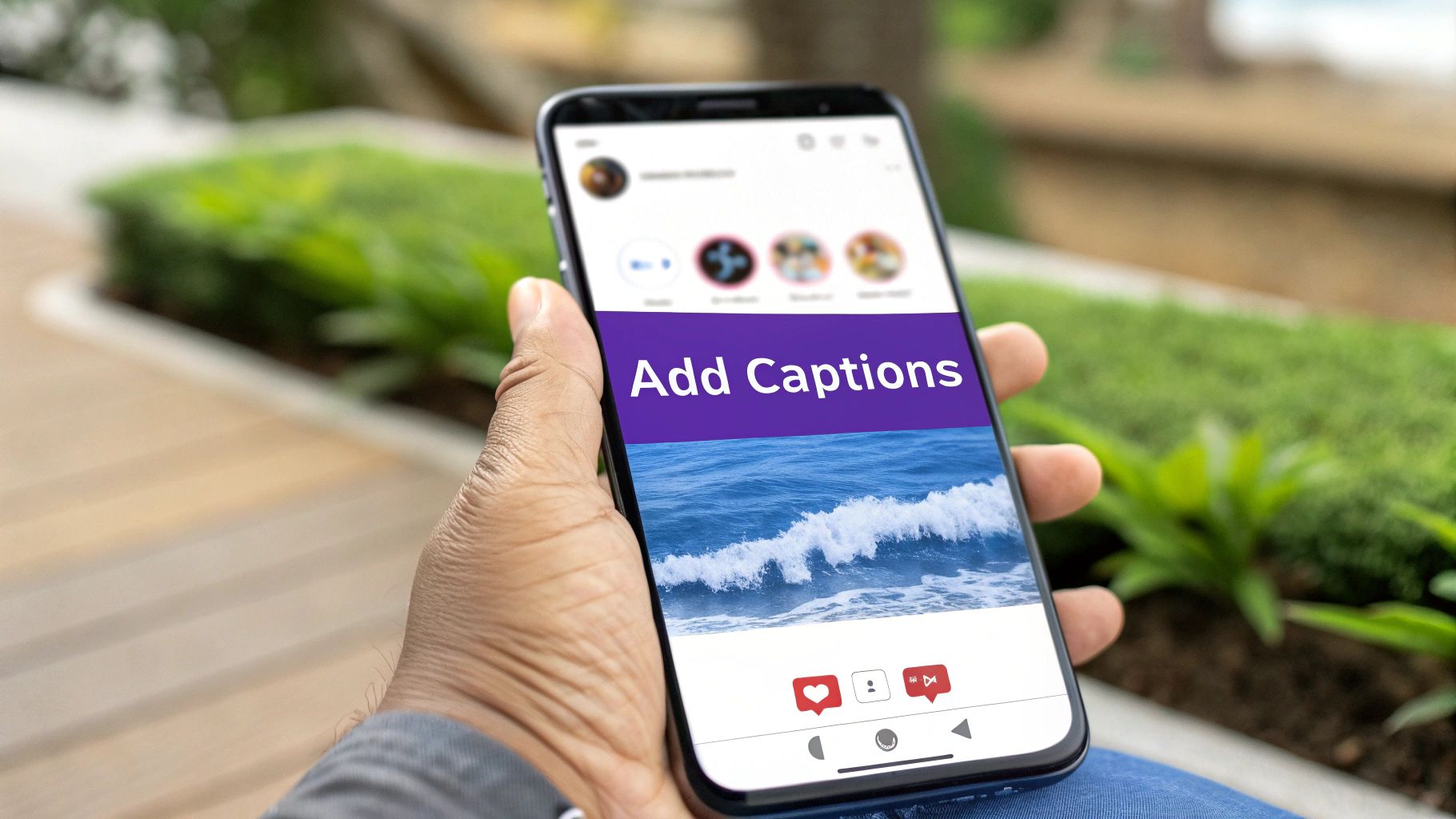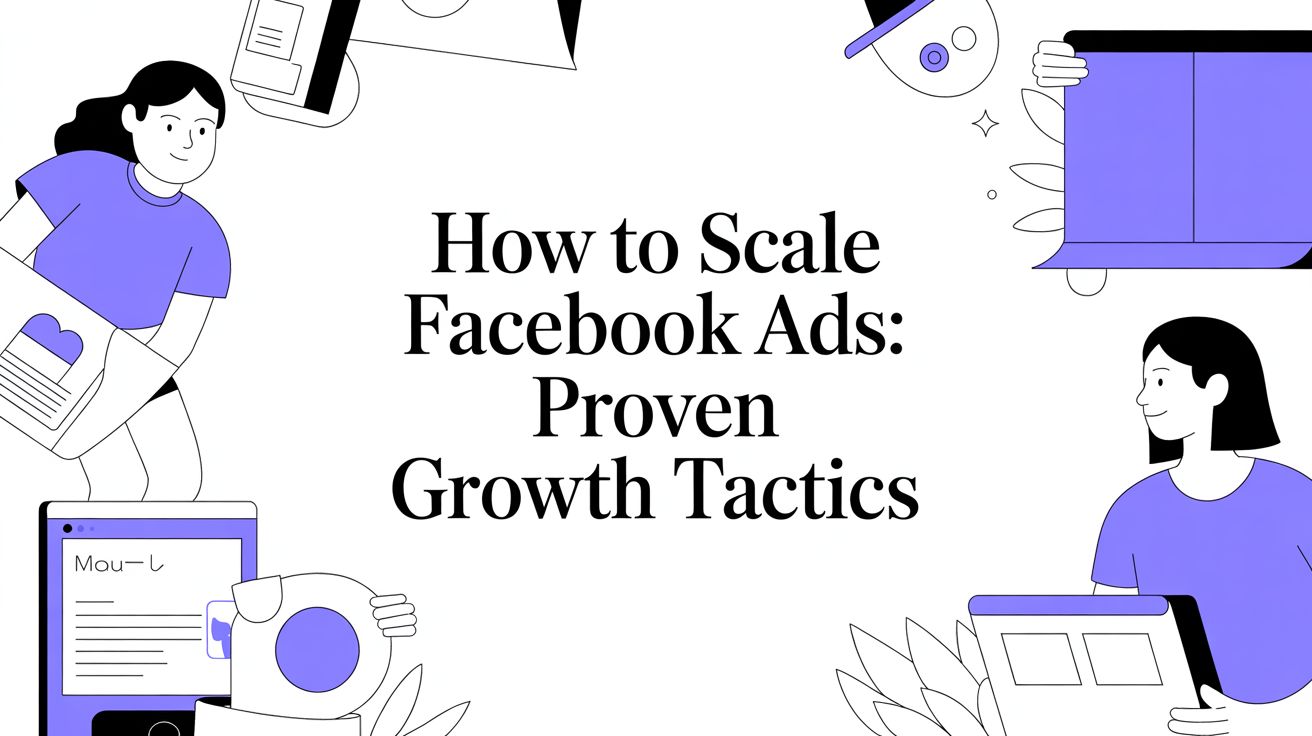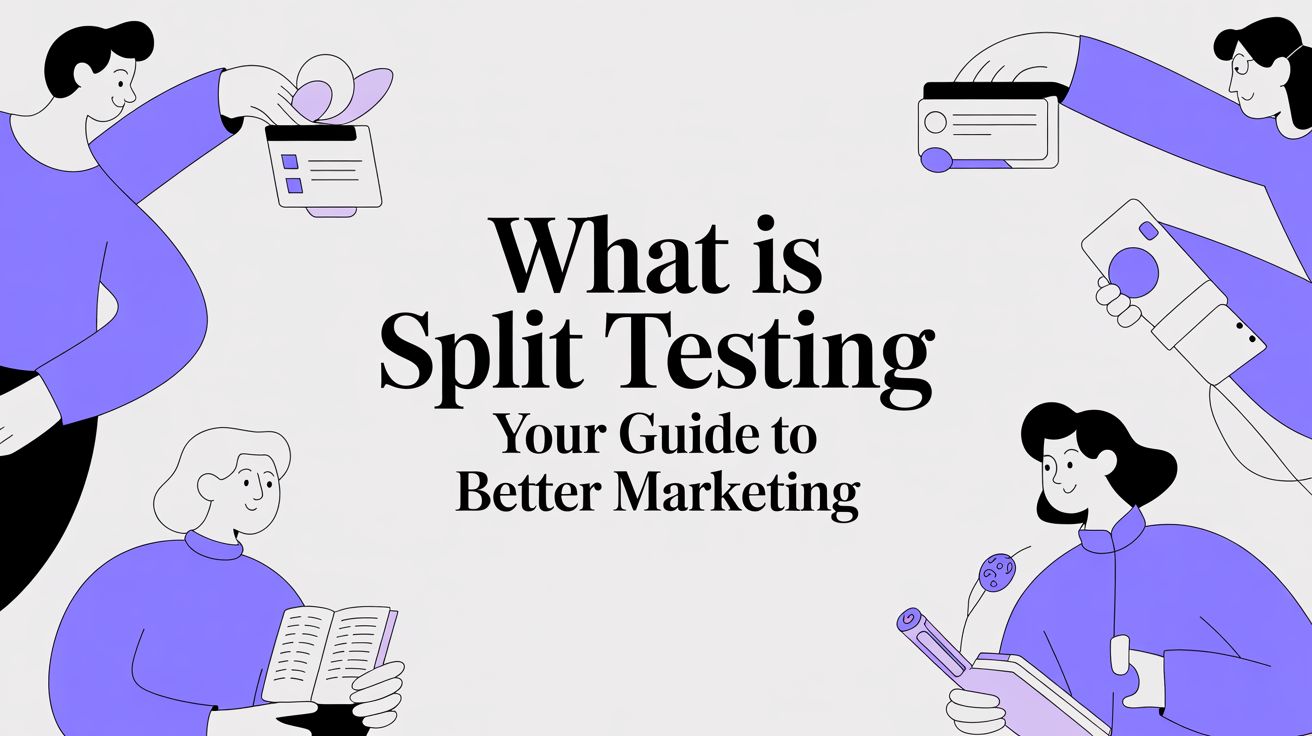It's incredibly easy to add captions directly to your Instagram Story. Just use the native "Captions" sticker right in the Story editor. It automatically transcribes what you're saying, and you can then tweak the text style and move it wherever you want. A simple tap makes your content instantly more accessible and engaging for everyone.
Why Captions Are a Must-Have for Your Stories
Let's face it: most people watch Instagram Stories with the sound off. They could be in a quiet office, on a crowded train, or just prefer scrolling in silence. This reality makes captions a crucial tool for success, not just a nice-to-have feature.

The most obvious win is accessibility. Captions immediately open up your content to viewers who are deaf or hard-of-hearing, ensuring your message gets through. But the benefits don't stop there. They also boost comprehension and help everyone remember what you said, sound on or off.
Boost Engagement and Keep Viewers Watching
When someone can understand your Story without needing audio, they’re much more likely to watch it all the way through. This longer view time is a big signal to the Instagram algorithm that your content is high-quality, which can help more people see it.
With over 500 million people watching Stories every single day, grabbing their attention is everything. Business Stories already see an impressive completion rate of 88.2% on average, and adding captions can push that number even higher.
A captioned Story can be the difference between a quick swipe-past and a viewer who stops, watches, and decides to follow you. It’s a small effort that delivers a huge return.
Make Your Message Clear and Drive Action
Let's be real—sometimes the audio isn't perfect, or your viewer is distracted. Captions cut through the noise and make sure your message is understood, every single time. This is especially vital for businesses using video to explain a product or share a customer testimonial. For more on this, check out our guide on https://sprello.ai/blog/small-business-video-marketing.
Beyond just making your content easier to follow, captions can also help more people discover it in the first place. You can learn more about how captions improve video SEO and why it's a game-changer for getting more eyes on your content. This one simple addition can truly be the thing that turns a casual viewer into a loyal customer.
Looking for the quickest way to get captions on your Instagram Story? You don't need any fancy third-party apps—Instagram has a fantastic tool built right in. The "Captions" sticker is your best friend for this, and it's surprisingly powerful.
Firing Up the Captions Sticker
First things first, you'll need a video. Either record one on the spot or pull a pre-made clip from your camera roll. Once you have your video loaded into the Story editor, look for the sticker icon at the top of the screen (it’s the little smiling square).
Tap that icon to open up the sticker tray. In there, you'll see one labeled "Captions." Give it a tap, and watch the magic happen. Instagram’s tech will automatically listen to your audio and transcribe it right onto your video. It's that simple.
Making Your Captions Your Own
Now, the auto-transcription is pretty good, but it's not foolproof. You absolutely have to give it a quick once-over for errors. A misplaced word can change your entire message. If you find a mistake, just tap the text to pull up the editor and fix it.
Once the words are right, it’s time to make them look good. Don't just stick with the default style! Customizing your captions is key to making them feel like a part of your brand.
- Find Your Font: Tap the text to cycle through different font styles. You can go for something sleek and modern or a more classic, typewritten look.
- Pick a Color: Use the color wheel at the top to find a shade that stands out against your video without clashing.
- Get the Placement Right: Simply drag the text box around the screen. Make sure it's not covering your face or any other crucial part of the video.
Here’s a look at the sticker transcribing audio directly onto a Story.
As you can see, the text is easy to read and can be styled to match the vibe of your content.
It’s tempting to just slap the sticker on and post, but take those extra 10 seconds. Adjusting the font, color, and placement makes your Story look so much more professional and intentional.
Honestly, mastering this one little sticker is a game-changer. You can quickly create content that works for everyone, whether they’re watching with the sound on or off. It's the most essential tool for any creator looking to boost accessibility and engagement.
Creative Captioning With Third-Party Apps
Instagram's built-in caption sticker is a lifesaver for quick, on-the-fly updates. It gets the job done. But let's be real—sometimes you need more creative firepower to truly stop the scroll.
This is where third-party apps come in. When you want your Stories to have dynamic animations, custom brand fonts, or a polished visual style that stands out, these tools are your secret weapon. They transform a simple Story into something that feels professionally produced.
Choosing The Right Captioning App
So, which app should you use? The market is full of options, but they mostly fall into two camps: dedicated captioning tools and all-in-one video editors.
Your choice really boils down to your workflow. If you just need incredible, stylish captions and nothing else, a specialized app is your most efficient bet. But if you prefer to handle your entire video editing process—trimming, transitions, effects, and captions—in one place, then a comprehensive editor is the way to go.
Many of these tools offer solid free versions, so you can always test them out before committing to a paid plan. If you're focused on transcribing spoken words without typing, you can also explore comprehensive guides on voice-to-text tools to find the perfect fit.
Third-Party Captioning App Comparison
To help you decide, here’s a quick breakdown of a few popular apps I’ve used. Each has its own strengths, so think about what you need most for your content.
| App Name | Key Feature | Best For | Pricing Model |
|---|---|---|---|
| CapCut | All-in-one video editor | Creators who want a single app for all video editing, including trendy effects and auto-captions. | Free with premium features |
| Captions | AI-powered transcription | "Talking head" videos where accurate, stylish, and animated captions are the main focus. | Subscription-based |
| InShot | User-friendly video editing | Quick and easy mobile editing with a good selection of fonts and text animations. | Free with ads/premium features |
| Canva | Template-driven design | Brands that want to maintain a consistent aesthetic using pre-made templates and brand kits. | Free with pro features |
Ultimately, the goal is to find a tool that fits seamlessly into how you already create content. Don't be afraid to try a few free versions to see which one feels most intuitive to you.

As you can see, the manual typing is often the biggest time-sink. This is exactly why automated transcription tools are such a game-changer for so many creators. They handle the heavy lifting for you.
Key Takeaway: Using a third-party app gives you precise control over your Instagram Story captions, ensuring every detail aligns with your brand. The idea is to make captions an integral design element, not just an afterthought.
Best Practices for Engaging Story Captions

Okay, so you know how to add captions to your Instagram Story. That’s the first step. But the real magic happens when you start writing captions that actually get people to stop, read, and take action. It’s all about being intentional with your words and design.
Think about how you use Stories. You tap through them fast, right? So do your followers. That means long, dense blocks of text are a no-go. Your mission is to create short, snappy captions that are easy to absorb in just a few seconds.
Data backs this up. One study found that captions under 30 words generally get better engagement. Even though Instagram gives you a lot more room to write, brevity is your friend here. You can dig into the numbers yourself in the full 2025 Instagram caption study to see how caption length affects performance.
Keep It On-Brand and Readable
Consistency is everything when you're building a brand online. Your Story captions are a part of your brand's look and feel, so don't just stick with the default font and color.
- Font Choice: Pick a font that matches your brand's vibe. Is it bold and modern? Or maybe something more elegant and soft?
- Color Palette: Use your brand's color palette for the text or its background highlight. Just make sure there's enough contrast with the video or image so it’s easy to read.
- Placement: Be mindful of where you put the text. You don’t want to cover up someone's face, your product, or any other important part of the visual.
A strong, direct Call-to-Action (CTA) is the most important part of your caption. Don't just narrate what’s happening; tell your viewers exactly what you want them to do next.
Write a Strong Call-to-Action
Your caption is valuable space—use it to guide your audience. A clear CTA can turn someone who's just passively watching into an active participant.
For instance, don't just say, "Check out our new product." That's a bit weak. Instead, try something more direct like, "Tap the link in our bio to shop the new collection now!" See the difference? That small tweak makes it much more powerful. For more ideas on crafting text that converts, check out these actionable copywriting tips.
You can also pair your CTAs with Instagram's interactive stickers, like polls or quizzes, to really drive up engagement. And if you're running paid ads, automating these creative touches can save you a ton of time. Our guide on https://sprello.ai/blog/video-ad-automation breaks down how you can do that.
Troubleshooting Common Captioning Problems
We've all been there. You record the perfect Story, go to add captions, and... something's wrong. Maybe the sticker is missing entirely, or the text is just a jumbled mess. It’s frustrating, but don't worry—these are common hiccups, and the fixes are usually pretty simple.

The classic problem is the "Captions" sticker playing hide-and-seek. Before you throw your phone, check a couple of things first.
- Update the App: Instagram's caption feature is still relatively new in the grand scheme of things. An outdated app is often the reason it's missing. Pop over to your app store and see if there's an update waiting for you.
- A Quick Restart: The old "turn it off and on again" trick works for a reason. Force-close the Instagram app and reopen it. If the sticker is still AWOL, try restarting your phone to clear out any small glitches.
Fixing Inaccurate or Out-of-Sync Captions
What about when the captions show up, but they’re just… wrong? Auto-transcription can easily get tripped up by background noise, fast talking, or niche jargon.
The best defense is a good offense: record your audio as clearly as possible. Speak at a steady pace and minimize background noise. Even then, mistakes happen. Always take a moment to tap on the transcribed text and proofread it before posting. A quick manual edit makes a world of difference in looking professional and getting your message across correctly.
If your captions are consistently lagging or running ahead of your voice, the problem might be with the video file itself. A good workaround is to use a third-party app like CapCut to generate and burn the captions directly into the video before uploading it to Instagram.
Finally, think about where you're placing the text. Remember that Instagram overlays your username at the top and the "send message" bar at the bottom. If you place your captions too high or too low, they’ll get cut off. Keep them centered to make sure everyone can actually read what you have to say.
A Few More Questions About Story Captions
Even after walking through the steps, you might still have a few lingering questions. It happens! Let's clear up some of the most common issues I see people run into so you can post your Stories with total confidence.
A big one I get asked all the time is: "Can I add captions to my Story after I've already posted it?"
Unfortunately, the answer is no. Once a Story is live, you can't go back and edit it to add the captions sticker or any other text. It all has to be done in the editing screen before you tap that "Share" button.
This is why it pays to double-check everything upfront. Take that extra minute to proofread the auto-generated text for any weird mistakes or clumsy phrasing. Trust me, it’s worth it.
Why Aren't My Captions Working?
Okay, but what if the Captions sticker isn't showing up or just won't work? This is a super common frustration, but usually, it's an easy fix.
Here are a few things to check:
- Is your app updated? This is the first thing to look at. A quick trip to your phone's app store to update Instagram often resolves the issue instantly.
- Is your audio clear? The sticker needs to "hear" spoken words to transcribe them. If your video is silent or drowned out by loud background music, it simply won't have anything to work with.
- Is the feature available in your region? While widely rolled out, some features can have regional limitations.
Key takeaway: Interactive elements are a game-changer. With 90% of users following at least one business and 70% watching Stories every single day, little details matter. Using features like mentions and captions can seriously boost your engagement and reach.
And don't forget how powerful captions are for user-generated content. When a follower shares your Story, those embedded captions ensure your message and branding travel with it. Exploring the powerful benefits of user-generated content can show you just how much this can amplify your voice and create real connections.